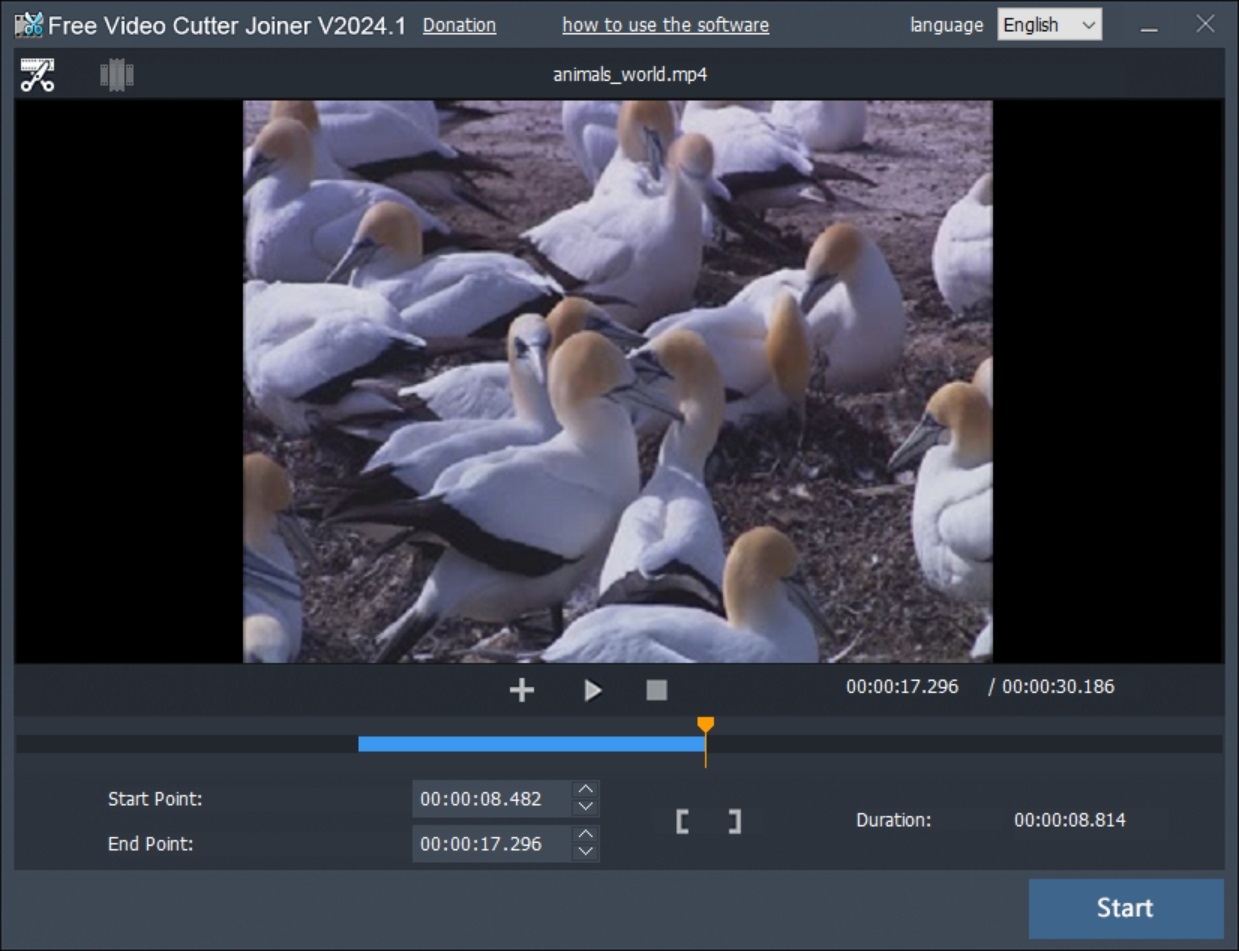My setup at school
Never Stop Learning
Free Video File Joiner
I bought the school a nice video camera, Canon VIXIA HF G40, for recording events and school news. The camera has worked out very well, but like all new digital camera's it breaks the video's into multiple files. So the search began to find a very simple software that can easily join those video files into one. After several failed attempts I finally stumbled across DVD Video Media's: Video Cutter Joiner. The software is just for joining (or splitting) video files, it works fast and is very simple to use.
Demo Slams with Google Apps #37
Had a fun time doing some Demo Slams on the "Demo Slams featuring Google Apps" YouTube Channel this week. I can't wait to do another next month:
New Badging Tool for schools
I just finished and published my latest Google Sheets Add-on: BadgerPD.
BadgerPD is a Google Sheet Add-on for Micro-Credentialing / Badge tracking. Set it up for a school, classroom, conference, or business. It will allow you to link to your own training's, or a public repository. Enjoy and Never Stop Learning.
VT Fest: Build Your Own Badge Framework
Title: Build Your Own Badge Framework
Time: Thursday at 9:15
Description:
There are many places that allow you to earn badges, and they are a great way to show your proficiency level of a subject. In this session we will have an open discussion about building your own micro-credential lessons that result in earning a badge. For example, think about all the items in your makerspace, how do you know if a student can use the 3d printer, or the Arduino. Now imagine associating a micro-credential lesson with each of those items, students or teachers could complete those lessons and provide proof of knowledge.
Types of badges
Micro-Credentialing
Break-out Group Discussion
Badge Tracking Tools
Badgeing and Professional Development
Build your own badge
Earn a badge at VT Fest
Extended Learning Opportunities (ELO) at VT Fest
Time: Thursday at 9:15
Description:
There are many places that allow you to earn badges, and they are a great way to show your proficiency level of a subject. In this session we will have an open discussion about building your own micro-credential lessons that result in earning a badge. For example, think about all the items in your makerspace, how do you know if a student can use the 3d printer, or the Arduino. Now imagine associating a micro-credential lesson with each of those items, students or teachers could complete those lessons and provide proof of knowledge.
Types of badges
- OpenBadges
- Basic Images (Tip: Google Draw, File => published to web)
- Symbols (https://icons8.com/)
- Stickers
- Physical Badges
- Patches
Micro-Credentialing
Micro-credentialing is the process of earning a micro-credential, which are like mini-degrees or certifications in a specific topic area. They can either be broad, such as 'Machine Learning,' or specific, like 'Using Data to Differentiate Instruction for ELL Students.'What is Micro Credentialing? | Study.com
Break-out Group Discussion
Badge Tracking Tools
- https://badgerpd.edlisten.com/ (Google Sheets Add-on) ~ Official launch at VT Fest 2018
- https://www.flippity.net/
- https://www.badgelist.com/
- https://badgr.com/
Badgeing and Professional Development
Activities that Qualify for Professional Learning Credit
"As long as it fits with the professional learning standards. Documentation HAS to have the name of the sponsoring institute, dates, and hours. "
Build your own badge
Use Google Draw to create the badge. Then click File => Publish to get a public URL for that image.
Earn a badge at VT Fest
http://vtfest.vita-learn.org/badges/
Extended Learning Opportunities (ELO) at VT Fest
Thursday Block 3: 10:30 - 11:00 - Let’s Talk Micro-credentialing (Meetup) with Susan Henessey, Bjorn Behrendt, Ruben Puentedura, Tim O’Leary.
Thursday Blocks 2,3,4,5 & Friday Blocks 2,3 - Making Physical Badges with Cricut Maker, GlowForge Laser Cutter, or Button Maker
Tips For Quickly Enrolling Chromebooks
Enrolling Chromebooks can take some time, but if you plan ahead then the process can happen much quicker. Here are some tips that I have done to help the process along.
Tip 1: Use a usb-to-nic adapter. Connecting to wifi during the enrollment will slow down the process considerbly.
Tip 2: In the Admin Dashboard set up a network policy so that Chromebooks in your desired Org get a device-based SSID.
Are keystroke automation tools worth it?
Tip 1: Use a usb-to-nic adapter. Connecting to wifi during the enrollment will slow down the process considerbly.
Tip 2: In the Admin Dashboard set up a network policy so that Chromebooks in your desired Org get a device-based SSID.
- Open the Google Admin Dashboard
- Navigate to: Device management => Networks => Wi-Fi
- Select the appropriate Org.
- Add a device based Wifi
Tip 3: Set up an easy to type username / password.
- Place the username into the same Org as you want the devices to go into (See Tip 4);
- The username does not need any special permissions
- Make the name simple to type, like: 121@yourdomain.com
- Make the password easy to type, like: 1234567890
- You can disable the user (or make a more complex password) after the bulk of the enrollment process is done.
Tip 4: Have the devices automatically go into a specific Org when enrolled.
- Open the Google Admin Dashboard
- Navigate to: Device management => Chrome => User Settings
- Select the appropriate Org.
- Scroll down to Enrollment Controls Section
- In device Enrollment select "Place chrome device in user organization"
- If you do any asset tagging, or location tagging, I also suggest enabling the "Asset Identifier During Enrollment"
Are keystroke automation tools worth it?
- Ones I have used: I have played with the USB Rubber Ducky, and heard of Centipede.
- What they do: They basically mimic keystrokes, as soon as you put the usb key into a computer, allowing you to skip the repetitive keying in.
- Are they worth it? For our network they were not worth it; mostly because we enter the asset tag and location during enrollment. We also found that between the Nic-to-USB and the easy to type enrollment user, the process went so quick that the above were not worth it for us.
Pizza 2018 One-to-One Challenges: Technical side of things
This post is only focusing on the technical side of the 1:1 Challenges. There is a pedagogical aspect that also needs to be taken into consideration with any 1:1 initiative.
-Bj
Evaluating Hardware
- Paying for the devices
- Leasing: FMV vs Buyout
- Buyback programs
- EdListen YouTube Channel: Please subscribe
- #teardown4ed playlist
- Things to look for
- How easy is it to change the screen
- How much does it cost to change components
- What type of bag? Plug for BookcaseByBrandAdvantage
Resources:
- 1:1 Agreement
- Track 1:1 Agreements
- Example Document
- Magic Formula: =IF(ISERROR(MATCH(A2,'Signed 1:1 Agreement'!A:A,0)),"","Yes")
- Data Validation to get pull-down of list
- EZ Query Add-on ~ new install link coming soon.
- Incidents
- $25 per incident/replacement charger/replacement bag
- Incident form
- Simply Send ~ generate receipt
- Spares
- Spare Checkout form
- Script inside needs to be published
- Collection time
Get teachers using it daily.
jQuery/Javascript Promise
JavaScript programming runs things in order as it reads the code, but it doesn't stop to wait for the previous operation to complete before moving on. This improves performance, but there are times where you need a bit of code to complete before you run another function. The solution to that is called a "promise". Basically as the code is read it will see that one particular piece of code (function) promise's to wait till another piece is done.
I use jQuery when I code, and the method I found that works best for myself is to use $.when().then(); statement.
Below is a quick example of how I format the $.when().then(); statement.
var promiseFunction = function(){ console.log("run this first") };
//You can include this inside the "when" brackets, but I found it cleaner to keep it separated. This will run right away.
$.when( promiseFunction ).then(function(){ console.log("run after") }); //The "then(function(){})" will wait till the promiseFunction is complete before running.
console.log("this will not wait for promiseFunction to complete and will run right away");
//The rest of the code will continue to run at the same time as "var promiseFunction"
End of the Year with Google Classroom
This is a quick video showing how to archive a Google Classroom and then retrieve a post from that archive
Start Video Blogging Now: Dynamic Landscapes Presentation
Tuesday, May 22, 2018 at 2:00
Whether you use it for flipped learning, or your students use the tools to show proficiency, learning to video blog will enhance your classroom. This session I will cover creating a YouTube channel, recording tools for screencasting and video editing, hardware you might use like video cameras and microphones, as well as techniques for planning your presentations. Watch the intro video: http://bit.ly/DL2018VideoBlogging
YouTube
Software
Whether you use it for flipped learning, or your students use the tools to show proficiency, learning to video blog will enhance your classroom. This session I will cover creating a YouTube channel, recording tools for screencasting and video editing, hardware you might use like video cameras and microphones, as well as techniques for planning your presentations. Watch the intro video: http://bit.ly/DL2018VideoBlogging
Subscribe to my channel:
Subscribe to my daughters channel:
YouTube
- Youtube Settings (Sprocket) (access only when in the creator studio)
- Create new channels
- Add other managers to those channels
- Channel
- Your Customizable YouTube Website
- The goal is for people to subscribe to your channel
- Creator Studio
- Upload videos
- See statistics about your video's
- Upload videos
- Public, Unlisted, Private
- PlayLists
- Live Stream
- 60sec delay
- Edit Video's
- Enhancements
- Blurr Faces
- Slow Motion / Timelapse
- Trim / Stabilize / Other
- Audio
- Annotations / Cards
Resources:
- Screencasting
- Loom (Prefered)
- Screencast-O-Matic
- Screencastify
- Nimbus
- Awesome Screenshot
- https://www.cam-recorder.com/
- Screenshots
- Video Editing
- WeVideo
- Not free, but worth the money
- Discount to Vermont schools.
- Audio Editing
- SoundTrap
- TwistedWave
- SoundNation
- https://online-voice-recorder.com
- Graphics Editing
- Google Draw (Publish to the web)
- Pixlr Editor
- Other
- https://123apps.com/ ~ Suite of media tools
Hardware
- Webcams
- Any webcam should work, I tend to go with Logitech.
- I like using ones that are for 780p instead of 1080p. They both have a similar quality image, but 780p has a narrower field of view, so they tend to pick up less of the background, and allow a more focused headshot.
- Ipevo Webcam
- Video Camera's
- Under $200 cameras are often not worth the money. Watch out for fake Amazon.com reviews on them.
- Look for an external mic input
- Don't buy the amazon.com package deals.
- FHU owns the Canon G40
- Cellphones are probably one of the best video camera's you will find
- DSLR for video
- Many professional video bloggers now use DSLR cameras for video blogging.
- Advantage
- Nice high-resolution video's
- Able to blur the background
- Disadvantage
- Limited to 30 minutes of continuous video. All DSLR's will have this limitation because if they recorded longer they would be classified as a video recorder and subject to higher shipping fees.
- Audio
- People are less forgiving of bad audio than they are of bad video.
- Headset: Logitech USB H390
- Microphone: Audio-Technica ATR2100
- External video camera mic: Rode VideoMic Pro
- Careful with less expensive Rode mics or any external mic without a built-in power source. These tend to use the camera for power, and will only work with specific models of video cameras.
- Wireless Mic: Rode RodeLink
- Conference Mic: Jabra Speak
The very fun Augmented reality (VR): Merge Cube
This is a very fun, augmented reality toy/tool that allows you to manipulate an object as if it was in your hand. It works with your phone or VR headsets. The best part is that it only costs $5 on Amazon
Vizia.co: a great way to get a live assessment of a YouTube video
This tool is a great way to get a live assessment of a youtube video.
Topo Map Lesson on YouTube: https://www.youtube.com/edit?o=U&video_id=JCC1cQtuQsE
Top Map Lesson on Vizia.co: https://vizia.co/videos/fae2a2991ad0a692d1aafc/share
Topo Map Lesson on YouTube: https://www.youtube.com/edit?o=U&video_id=JCC1cQtuQsE
Top Map Lesson on Vizia.co: https://vizia.co/videos/fae2a2991ad0a692d1aafc/share
Greenscreen Wall and WeVideo
So my work just got a new video camera and I really wanted to find a project to play with. We also have a large painted greenscreen wall. This was my quick introduction into greenscreen, and the things that you can do.
Subscribe to:
Posts (Atom)